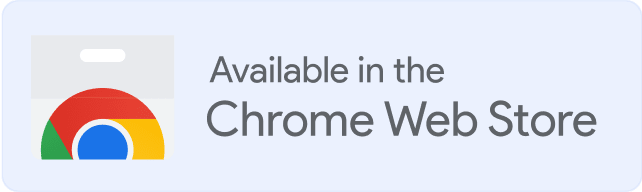Is your email deliverability taking a hit?
If your campaigns aren’t landing as expected, your IP might be on the UCEPROTECTL2 blacklist. But don’t worry – there’s a way to fix it.
In this post, we’ll break down what UCEPROTECTL2 is, why it blacklists IPs, and how to get removed fast with help from Warmy.io. Get your sending reputation back on track today.
What is Uceprotectl2 IP blacklist?

UCEPROTECT is a blacklist network designed to reduce spam and protect email users from unwanted messages. It has three levels of severity: UCEPROTECT Level 1 targets individual IPs involved in spamming, UCEPROTECT Level 2 is stricter, focusing on larger groups of IPs with spam associations, and UCEPROTECT Level 3 covers entire network providers linked to spam activity.
If your IP lands on UCEPROTECT Level 2 (L2), many email providers may block your messages, hurting your deliverability and business reputation.
In this guide, we’ll explain why IPs get listed on UCEPROTECT L2, how to address the issue, and steps to remove your IP so you can restore email performance.
Why IPs Get Blacklisted on UCEPROTECTL2
There are several reasons why an IP might end up on the UCEPROTECT L2 list, which is known for tracking IPs that send spam. Here are some common causes:
1. Compromised mail server
If your mail server has been hacked, it can be used to send spam without your knowledge. When this happens, the IP of the compromised server is often blacklisted.
2. Unsecured mailing scripts
Unprotected mailing scripts on websites can be exploited by spammers to send bulk emails. This misuse can lead to your IP being blacklisted.
3. Misconfigured Mail Transfer Agent (MTA)
If your MTA settings aren’t properly configured, it may cause a flood of bounce messages and false positives, which can trigger blacklisting.
4. Use of dynamically assigned IP addresses
If you’re using a dynamic IP, it might have been previously used by a spam sender, causing it to be blacklisted before you even got it.
5. Purchasing email lists
Email lists bought from third parties often contain addresses of people who haven’t opted in, leading to complaints and potential blacklisting.
It is important to note that being blacklisted in Uceprotectl L2 can result in decreased email deliverability and a negative impact on a business’s reputation.
Steps to Check if Your IP is Blacklisted
1. Navigate to the UCEPROTECT Website
2. Enter Your IP Address
Once on the site, locate the search bar where you can input your IP address. Type in the address you want to check.
3. Run the Test
Look for a button that says “Check” or “Start Test” and click it to begin the search.
4. Review Your Results
After the scan completes, the tool will display your results. If your IP is listed on UCEPROTECT L2, it will be indicated in the results. Review the details to understand the severity and potential impact.
Alternative Option: Use Warmy.io’s Blacklist Checker
If you’re managing multiple IPs or need frequent checks, Warmy.io offers a fast, user-friendly tool to monitor your IP status across various blacklists. It’s a reliable option to help you stay proactive with your email reputation.
Regular checks are essential for maintaining a positive email sender score, especially if deliverability is a priority for your business.
How to Remove Your IP from UCEPROTECTL2
If your IP address is on the UCEPROTECT2 blacklist, here are the steps you can take to get delisted. Follow these actions carefully to improve your chances of removal and prevent future issues.
Step 1: Check the Level of Your Blacklisting
- Determine if it’s Level 1, 2, or 3: Go to the UCEPROTECT database and enter your IP. This will show you which level your IP is blacklisted on.
- Understand the Cause:
- UCEPROTECT1 means your IP itself has been flagged, likely due to spam or security issues on your end.
- UCEPROTECT2 means your IP is part of a netblock that’s been blacklisted due to other users’ activities.
- UCEPROTECT3 usually indicates your entire service provider is blacklisted because of abuse across their network.
Step 2: Investigate the Cause if You’re on UCEPROTECT1
✅ Identify Spam Sources. Look through your server logs and check if any mailing scripts, open relays, or compromised accounts might be sending spam.
✅ Secure Your Mail Server. Ensure your server configurations are locked down. Disable any unnecessary services and patch vulnerabilities that spammers could exploit.
✅ Review Your Mailing List. Make sure your mailing list only includes people who opted in. Avoid using purchased lists.
Step 3: Address the Issue if You’re on UCEPROTECT2 and UCEPROTECT3
✅ Contact Your Service Provider. If your IP is blacklisted due to abuse by other users in your netblock (Level 2) or due to provider-wide issues (Level 3), contact your provider directly. Explain the problem and request that they address abuse within their network.
✅ Request Abuse Prevention. Inform your provider that their actions, or lack thereof, are impacting your business. Ask them to implement preventive steps against spamming and virus spread.
Step 4: Wait for Automatic Delisting
✅ Automatic Removal in 7 Days. UCEPROTECT L2 automatically removes IPs after seven days, as long as no new spam is detected from your IP. Monitor your IP regularly and avoid sending any spam to expedite delisting.
Tips to Prevent Future Blacklisting

To avoid being listed on the UCEPROTECT L2 blacklist again, start by regularly monitoring your IP status. This allows you to catch any potential issues early on. Make sure your mail server is secured with no vulnerabilities in your email scripts, which can be targets for abuse. Only use verified email lists; purchased lists often lead to complaints and spam flags, so stick to contacts who have opted in to receive your messages.
One of the best ways to build a strong sender reputation and reduce the risk of blacklisting is to warm up your emails with Warmy.io. Their automatic, hands-free email warm-up process helps your IP and domain safely build credibility, which directly supports UCEPROTECT L2 blacklist removal efforts and ensures your messages reach inboxes.
Try Warmy.io free for 7 days or book a demo to see how it can safeguard your email deliverability.
Conclusion
In summary, getting caught on the UCEPROTECT L2 blacklist can seriously impact your email deliverability and business reputation. However, with the right approach, UCEPROTECT L2 blacklist removal is achievable. Start by identifying the cause of the blacklisting, whether it’s related to your server setup, mailing practices, or provider’s network issues. Take immediate steps to secure your server, monitor your IP, and follow best practices for email hygiene.
To prevent future issues, consider using a trusted email warm-up service like Warmy.io, which strengthens your sender reputation and helps avoid blacklisting risks. Regular IP monitoring and professional warm-up practices are essential for keeping your emails out of spam folders and in your recipients’ inboxes.
📜 Related articles:
FAQ
What is UCEPROTECT L2, and why is my IP listed on it?
UCEPROTECT L2 is a blacklist network designed to prevent spam. It targets IPs associated with spamming activities, especially those belonging to larger groups of compromised servers or networks.
How can I check if my IP is blacklisted on UCEPROTECT L2?
To check if your IP is listed on UCEPROTECT L2, visit the UCEPROTECT website and enter your IP address in the search bar. Warmy’s Deliverability Test also has a Blacklist Checker for more frequent checks, ensuring you stay proactive in managing your email reputation.
What steps can I take to remove my IP from UCEPROTECT L2?
If your IP is listed, start by investigating the cause. It could be a compromised mail server, insecure mailing scripts, or an issue with your provider’s network. For UCEPROTECT L2 listings, contact your service provider to address abuse within your netblock. If your IP is clean of spam for 7 days, UCEPROTECT will automatically delist it. For faster resolution, ensure all server vulnerabilities are patched and that you are using clean, opt-in mailing lists.
How can Warmy.io help prevent future blacklisting?
Warmy.io offers an automated email warmup service that helps improve your sender reputation, making it less likely for your IP to get blacklisted. By gradually building email volume and warming up your domain, Warmy.io reduces the risk of blacklisting, ensuring better email deliverability and higher inbox placement.










![Text on a white and orange gradient background reads: smtp error 450 4.1.1—How to Fix It [SOLVED] in bold black and red font.](https://warmy-blog-wordpress-bucket.s3.amazonaws.com/wp-content/uploads/2026/01/06135820/SMTP-450-4.1.1.webp)