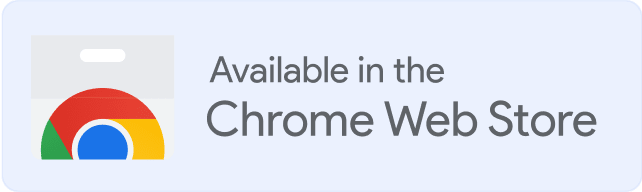Are you wanting to make sure your emails are reaching their intended recipients? You’ve come to the right place! In this blog post, we’ll talk about an often overlooked email marketing tool that can help boost your campaigns: email aliases.
Whether you’re a solo email marketer or part of an agency, understanding how and when to use an email alias can be immensely helpful in getting the most out of your marketing campaigns. Read on to discover what exactly is an email alias and how it can benefit you.
What is an email alias?
An email alias is an alternate email address that forwards messages to another account.
It can be used as a substitute for a primary email address in order to keep personal and business accounts separate, or for more privacy when engaging in online activities such as shopping or social media.
An email alias also allows users to create multiple addresses for use with various websites, eliminating the need to give out their primary email address.
With an email alias, the user can keep track of which websites they gave their contact information to by noting which alias was used.
Additionally, if one of the services you’ve signed up for experiences a data breach, you can easily delete that single email alias without having to update all your other accounts with a new address.
Thus, an email alias is a forwarding address, meaning that all emails addressed to the alias, are forwarded to one or more specified accounts. The alias itself has no inbox, no login, and cannot be used to send emails.
When is an alias useful?
✅ As a temporary address for online use
An alias comes in handy if you need to make your email address publicly available online, for example, in a job ad or if you are trying to sell something.
The problem with having your address visible to everyone is that it will quickly become a target for spam and all kinds of other unwanted mail. By using an alias, you can have it online for as long as you need, and then simply delete it once the job is filled or your item is sold.
✅ If you fulfill more than one role
When you are starting a business, people usually fill multiple roles, and departments are not clearly defined. However, you don’t want to have all emails addressed to mary.jones@example.com. By creating a couple of email aliases, for the CEO, marketing, and sales department, you can appear a lot more professional.
✅ For an internal mailing list
If you maintain a mailing list, for example for your drama club, or school, using an alias will improve efficiency. You only need to send your mailing to one address, automatically forwarding it to all accounts that are added as a forwarding address. And since all forward addresses need to be verified, you can be sure they are correct.
Another advantage is that the receivers cannot see all the other addresses the mail was forwarded, making it more private and secure.
How to create Outlook Alias
Creating an alias in Microsoft Outlook allows you to send and receive emails using a different email address, while still using the same inbox and other settings associated with your main email account. Here’s how you can create an alias in Outlook:
Step 1: Open Outlook
Open Microsoft Outlook on your computer.
Step 2: Go to Account Settings
In Outlook, go to the “File” tab in the top left corner and click on “Info” in the left-hand menu. Then click on “Account Settings” and select “Account Settings” again from the drop-down menu.
Step 3: Add a New Email Account
In the “Account Settings” window, go to the “Email” tab and click on “New” to add a new email account.
Step 4: Enter Alias Email Address
In the “Add Account” window, enter the alias email address that you want to create in the “Email Address” field. This should be the email address that you want to use as your alias in Outlook.
Step 5: Click on Connect
Click on the “Connect” button to connect to the email server associated with the alias email address.
Step 6: Provide Account Information
Enter the account information for the alias email address, such as the username and password, as prompted by Outlook. This information may vary depending on the email provider associated with the alias email address.
Step 7: Complete the Setup
Follow the on-screen prompts to complete the setup for the alias email account in Outlook. This may involve providing additional information, such as the incoming and outgoing server settings, as required by your email provider.
Step 8: Set Alias Email as Default (Optional)
If you want to set the alias email address as your default email address in Outlook, you can do so by going to the “File” tab, clicking on “Options,” selecting “Mail” in the left-hand menu, and then choosing the alias email address from the “Send messages” drop-down menu.
That’s it! You have now created an alias email address in Microsoft Outlook. You can use this alias email address to send and receive emails, and it will be associated with your main Outlook account. Note that the steps and options may vary slightly depending on the version of Outlook you are using.
How to add email Aliases to Gmail
In Gmail, you can add email aliases to your existing Gmail account. An email alias is an additional email address that routes emails to your primary Gmail inbox. Here’s how you can add email aliases to Gmail:
Step 1: Open Gmail
Open your Gmail account in your web browser by navigating to https://mail.google.com/ and signing in with your Google account credentials.
Step 2: Go to Settings
In Gmail, click on the gear icon in the top right corner of the window and select “See all settings” from the drop-down menu.
Step 3: Go to Accounts and Import
In the Settings window, click on the “Accounts and Import” tab at the top.
Step 4: Add Email Alias
In the Settings window, click on the “Accounts and Import” tab at the top.
Step 5: Enter Alias Email Address
In the “Add another email address” window, enter the alias email address that you want to add to your Gmail account in the “Email address” field. Click on the “Next” button.
Step 6: Configure Alias Email Settings
In the next window, you can configure the settings for the alias email address. You can choose to send emails from the alias email address using Gmail’s SMTP servers, or you can use a custom SMTP server if you have one. You can also choose whether to treat the alias email address as an alias or as a separate account with its own inbox. Make your selections and click on the “Next” button.
Step 7: Verify Alias Email
Gmail will send a verification email to the alias email address you added. Check your alias email inbox for the verification email and follow the instructions to verify the alias email address.
Step 8: Complete Alias Email Setup
Once the alias email address is verified, you can go back to the “Accounts and Import” tab in Gmail settings, and you should see the alias email address listed under the “Send mail as” section. You can choose to make the alias email address your default “From” address for sending emails, and you can also configure other settings related to the alias email address.
Conclusion
Many people don’t know what an email alias is, or when it would be useful to create one. This blog post aimed to provide some clarity on the subject.
An email address can have multiple aliases associated with it, which makes it a very versatile tool.
You might want to set up an alias if you are trying to keep your primary inbox more organized, or if you need to give out a work email but don’t want colleagues having your personal address.
Alias addresses can also be used as filters – for example, setting up an alias for ordering confirmation emails from sites like Amazon can help keep your inbox more clean and organized.
Have you ever used an email alias before? What do you think of them?
P.S. On Warmy, it is not possible to connect a mailbox alias, since this is a fictitious mail that is not able to send or receive letters and acts only as a forwarder! Connect your real mailbox
What is Warmy and how it helps improve email deliverability – What makes Warmy.io different?
FAQ
How does an email alias differ from a regular email account?
Unlike a regular email account, an email alias does not have its own inbox or storage. It simply acts as a forwarding address, redirecting emails to a primary account's inbox.
When is using an email alias useful?
Email aliases are useful for managing different roles or projects, filtering spam, signing up for newsletters or services, and maintaining privacy without the need for multiple inboxes.
Can I send emails from an alias?
This depends on your email provider. Some services allow you to send emails from an alias, while others restrict aliases to receiving emails only.
Is it possible to have multiple aliases?
Yes, many email services allow you to create multiple aliases linked to your primary account, each for different purposes.
Can I use an email alias for privacy?
Yes, an email alias can help protect your primary email address from exposure, reducing spam and maintaining your privacy.
Is there a cost associated with creating an email alias?
Most email providers offer alias creation as a free feature, but some premium services might charge for additional or specialized alias options.
How can I manage emails coming to my alias?
You can often set up filters or rules in your primary account to organize and manage emails sent to your alias addresses.
Can I delete or change an email alias?
Yes, you can usually delete or modify an alias through your email provider's settings, though the specific steps will depend on the provider.








![Text on a white background reads: SMTP Error 450 4.0.0 How to Resolve [SOLVED], with emphasis on smtp error 450 4.0.0 and How to Resolve [SOLVED] in red font.](https://warmy-blog-wordpress-bucket.s3.amazonaws.com/wp-content/uploads/2025/11/19084901/SMTP450-400.webp)