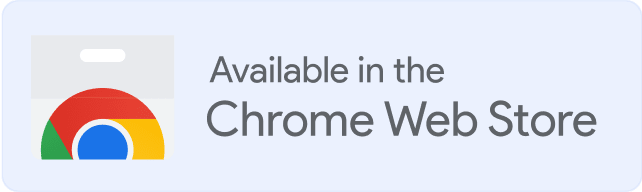As cyberattacks become more sophisticated and frequent, organizations must prioritize email security.
One effective way to improve email security is by using Domain-based Message Authentication, Reporting, and Conformance (DMARC).
DMARC is an email authentication protocol that helps organizations protect their email domains from phishing and other email-based threats.
In this blog post, we will discuss how to fix the error “No DMARC Record Found” and improve email security.
What is DMARC record?
DMARC stands for Domain-based Message Authentication, Reporting, and Conformance. It is an email authentication protocol that uses Sender Policy Framework (SPF) and DomainKeys Identified Mail (DKIM) to authenticate emails.
DMARC enables organizations to instruct email receivers on how to handle emails that fail SPF or DKIM checks. The DMARC policy is published in a DNS record, called the DMARC record.
Why do you need DMARC?
DMARC helps organizations protect their email domains from phishing and other email-based attacks. It enables email receivers to verify the authenticity of emails sent from your domain, preventing spoofing and impersonation.
DMARC also provides feedback on email authentication failures, allowing organizations to identify and address issues quickly.
Warmy just made email security a breeze with their free DMARC Generator! No cost, just enhanced protection. Why wait? Try it here: Free DMARC Record Generator
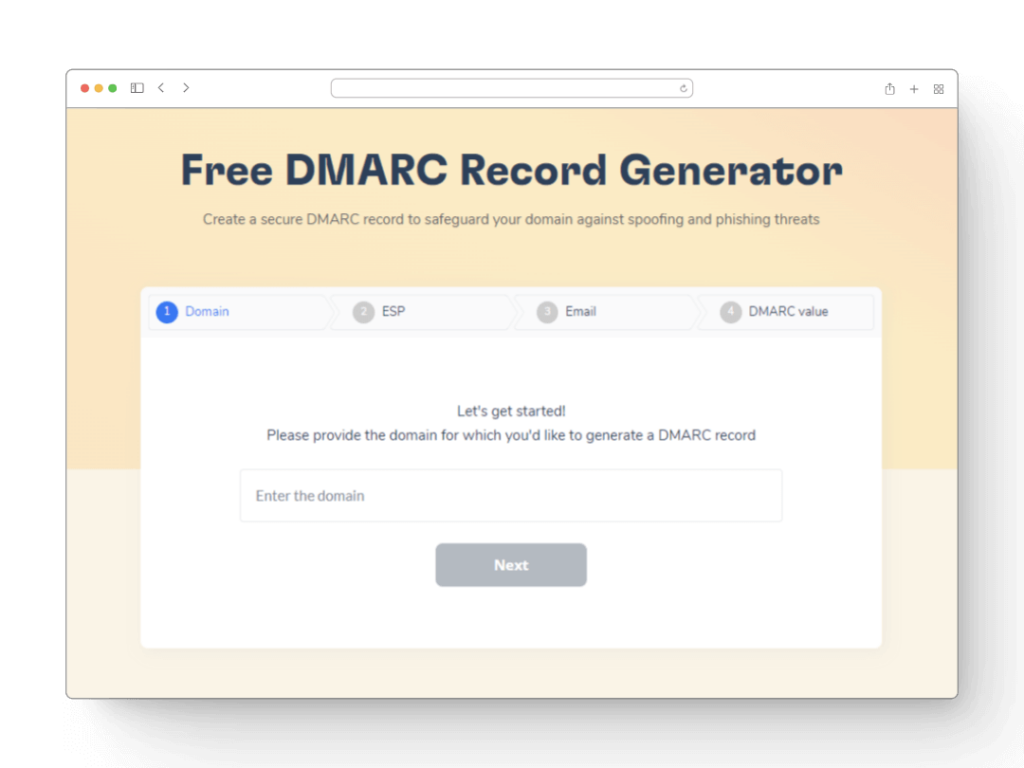
How does DMARC work?
By guiding email receivers’ handling of messages failing SPF (Sender Policy Framework) or DKIM (DomainKeys Identified Mail) validations, DMARC—standing for Domain-based Message Authentication, Reporting, and Conformance — improves email security. Protecting email domains from illegal use and reducing the phishing and spoofing dangers depends critically on this email authentication system.
When DMARC finds an email failing these authentication checks, DMARC tells the email server what to do: the email can either be quarantined, usually sent to a spam bin, or totally rejected, therefore stopping the email from ever reaching the recipient. The DMARC policy established by the domain owner shapes these decisions.
A DMARC record housed in the DNS settings of the domain captures the exact details of this policy. Along with defining the policy — none, quarantine, reject — this record outlines the extent of emails impacted by the policy and contains reporting guidelines for forwarding comments regarding attempts at and failures in email authentication back-to- sender. By means of real-world data, this reporting system enables domain owners to constantly monitor and modify their email security policies, therefore guaranteeing best protection against email-based attacks.
Common DMARC issues?
"No DMARC Record Found"
One common DMARC issue is the error “No DMARC Record Found.” This error occurs when an organization does not have a DMARC record published in their DNS. Without a DMARC record, email receivers cannot verify the authenticity of emails sent from your domain, leaving your organization vulnerable to phishing and other email-based attacks.
Configuration Errors
- Syntax errors. DMARC records must be meticulously formatted in the domain’s DNS. Incorrect syntax or simple typos can disrupt DMARC functionality, leading to legitimate emails being misclassified or outright rejected.
- Inadequate policy levels. Prematurely setting the DMARC policy to a strict level like ‘reject’ can result in legitimate emails being blocked if SPF or DKIM configurations are not correctly aligned or fully operational.
Alignment Complications
- SPF/DKIM alignment issues. DMARC requires either SPF or DKIM to not only pass but also align with the domain specified in the ‘From’ address. Misalignments can occur due to errors in configuration or complex email forwarding rules.
Related – SPF, DKIM, and DMARC: Boosting Email Security and Deliverability
Reporting Challenges
- Insufficient data. Without a proper setup for DMARC reporting, organizations might lack critical insights into DMARC evaluations, impairing their ability to rectify deliverability issues.
- Data overload. Conversely, an excessive influx of DMARC reports can overwhelm organizations, complicating the extraction of useful information and actionable insights.
Third-Party Integration Problems
- Issues with third-party email senders. Utilizing external services for sending emails can complicate compliance with an organization’s DMARC policy. These services might use different sending domains or fail to implement DKIM properly, leading to authentication failures.
Implementation Hurdles
- Gradual deployment. DMARC implementation is a complex process that should be approached gradually (from monitoring to quarantine to reject) to avoid interrupting legitimate email traffic. Hastening this process can cause severe disruptions.
- Need for cross-departmental cooperation. Effective DMARC deployment often demands collaborative efforts from multiple departments such as IT, security, and marketing, which can pose logistical challenges.
How to fix and add your missing DMARC record?
First, you need to make sure there is no DMARK entry.
This is easy to do with the Warmy free email deliverability test, you just need to run the test. If the DMARC record is missing you will see it in the scan results.
In addition, you can also see the status of your domain, the presence of your IP in the blacklists and other errors, if any.
To fix the error “No DMARC Record Found,” you need to create and publish a DMARC record in your DNS.
Here are the steps to create and publish a DMARC record:
Step 1: Determine your DMARC policy
Decide on your DMARC policy. You can instruct email receivers to either quarantine or reject emails that fail SPF or DKIM checks.
Step 2: Create a DMARC record
Create a DMARC record using a DMARC generator or by manually creating a DMARC record. Your DMARC record should include the policy you decided on in Step 1.
✅ Use a DMARC generator
One way to create a DMARC record is to use a DMARC generator.
Warmy offers a Free DMARC Record Generator. Simply follow the link to Warmy’s DMARC Record Generator, and within minutes, Warmy will create the correct DMARC entry for you.
✅ Manually create a DMARC record
If you prefer to create a DMARC record manually, you can use a text editor to create a DNS TXT record that contains the DMARC policy. The record should be added to your DNS zone file.
A basic DMARC entry consists of a TXT record in the DNS that defines the policy for how receivers should handle email messages that fail SPF or DKIM checks. For example, a DMARC policy could specify that receivers should quarantine or reject email messages that fail authentication.
A typical DMARC entry might look something like this:
_dmarc.example.com. IN TXT “v=DMARC1; p=quarantine; rua=mailto:dmarc@example.com“
In this example, the domain is “example.com”, and the DMARC entry is “_dmarc.example.com”. The DMARC policy is set to “quarantine” any email that fails authentication, and DMARC reports should be sent to “dmarc@example.com“. The “v=DMARC1” indicates the version of the DMARC protocol being used.
The specific values used in a DMARC entry can vary depending on the domain owner’s preferences and requirements. It’s important to carefully configure and test the DMARC policy to ensure that it is effective and doesn’t inadvertently cause legitimate email messages to be blocked or filtered.
Step 3: Publish your DMARC record
Publish your DMARC record in your DNS. To do this, you will need to add a TXT record to your DNS with your DMARC record.
Step 4: Monitor DMARC reports
Monitor DMARC reports to ensure that your DMARC policy is being enforced correctly. DMARC reports provide feedback on email authentication failures, allowing you to identify and address issues quickly.
Conclusion
In conclusion, DMARC is an essential email authentication protocol that helps organizations protect their email domains from phishing and other email-based attacks. If you receive the error “No DMARC Record Found,” you need to create and publish a DMARC record in your DNS.
By following the steps outlined in this blog post, you can improve email security and protect your organization from email-based threats.
FAQ
Why am I seeing the 'No DMARC Record Found' error?
This error typically appears when a DMARC record has not been published in the DNS for your domain, or if the record is improperly formatted or located.
How can I check if my domain has a DMARC record?
You can use various online DMARC record checking tools to see if your domain has a valid DMARC record. Simply enter your domain name, and the tool will check its DNS records for a DMARC entry.
What are the steps to fix the 'No DMARC Record Found' error?
To fix this error, you need to create and publish a DMARC record in your domain's DNS. This involves defining your DMARC policy and specifying how email receivers should handle emails that don’t pass DMARC authentication.
What should I include in my DMARC record?
A DMARC record should include your policy (none, quarantine, or reject), the percentage of messages to which the policy applies, the email address for aggregate reports, and the email address for forensic reports.
How long does it take for a DMARC record to become active?
After publishing a DMARC record in your DNS, it can take up to 48 hours for the record to propagate and become active. However, it's often much quicker.
Can I test my DMARC record before enforcing it?
Yes, you can set your DMARC policy to 'none' which allows monitoring and collecting data without affecting your email flow. This is a recommended practice before moving to a more restrictive policy.
Will setting up a DMARC record impact my email deliverability
Properly configured, a DMARC record should not negatively impact your email deliverability. In fact, it often improves deliverability by verifying that the emails are legitimately from your domain.
Where can I find more help if I'm struggling to fix the 'No DMARC Record Found' error?
Many online resources and forums offer guidance on setting up DMARC records. Additionally, you may consider hiring a cybersecurity expert or a company specializing in email authentication to assist you.





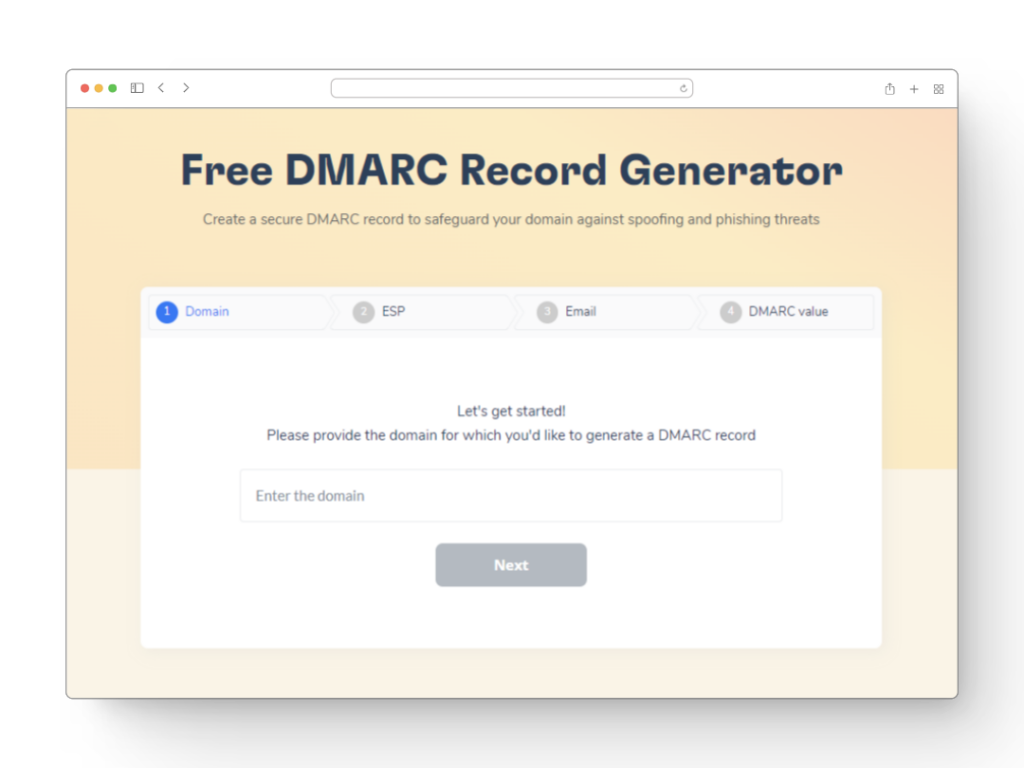

![Text on a white background reads: SMTP Error 451 How to Resolve [SOLVED] in bold black and red text. A faint, blurred orange spot in the lower right corner adds subtle emphasis to the SMTP Error 451 issue.](https://warmy-blog-wordpress-bucket.s3.amazonaws.com/wp-content/uploads/2025/12/24095059/SMTP451.webp)