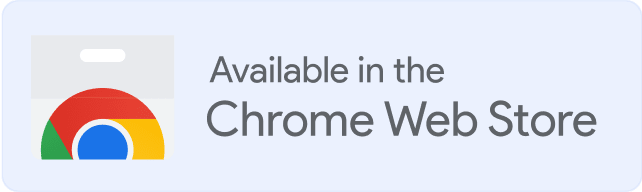Are you in search of the most efficient way to link your Gmail account with Warmy? Worry not! This blog post outlines everything you need to know so that you can quickly and easily configure Gmail with Warmy.
We will provide step-by-step instructions detailing how to set up an IMAP connection which should guarantee maximum compatibility, as well as a more detailed troubleshooting guide for when things don’t go quite according to plan.
By following these steps we hope that you have an immediate setup experience free from any delays or difficulty. Let’s get started!
STEP 1
In order to connect your Gmail mailbox, you first need to go to your Google account and enable two-factor authentication
◾ Click on your icon on the right side 👉 Manage your Google Account
◾ Click on Security in the left menu
◾ Scroll down, find Two Step verification, and Turn it on.
STEP 2
Next, you need to generate an application password that you will use when connecting to Warmy
◾ Click on App Password 👉 connect to your Mailbox
◾ Click on Select App 👉 choose Other 👉 write – Warmy and 👉 click Generate

* In the newest versions the app password can be found in the 2-Step Verification section
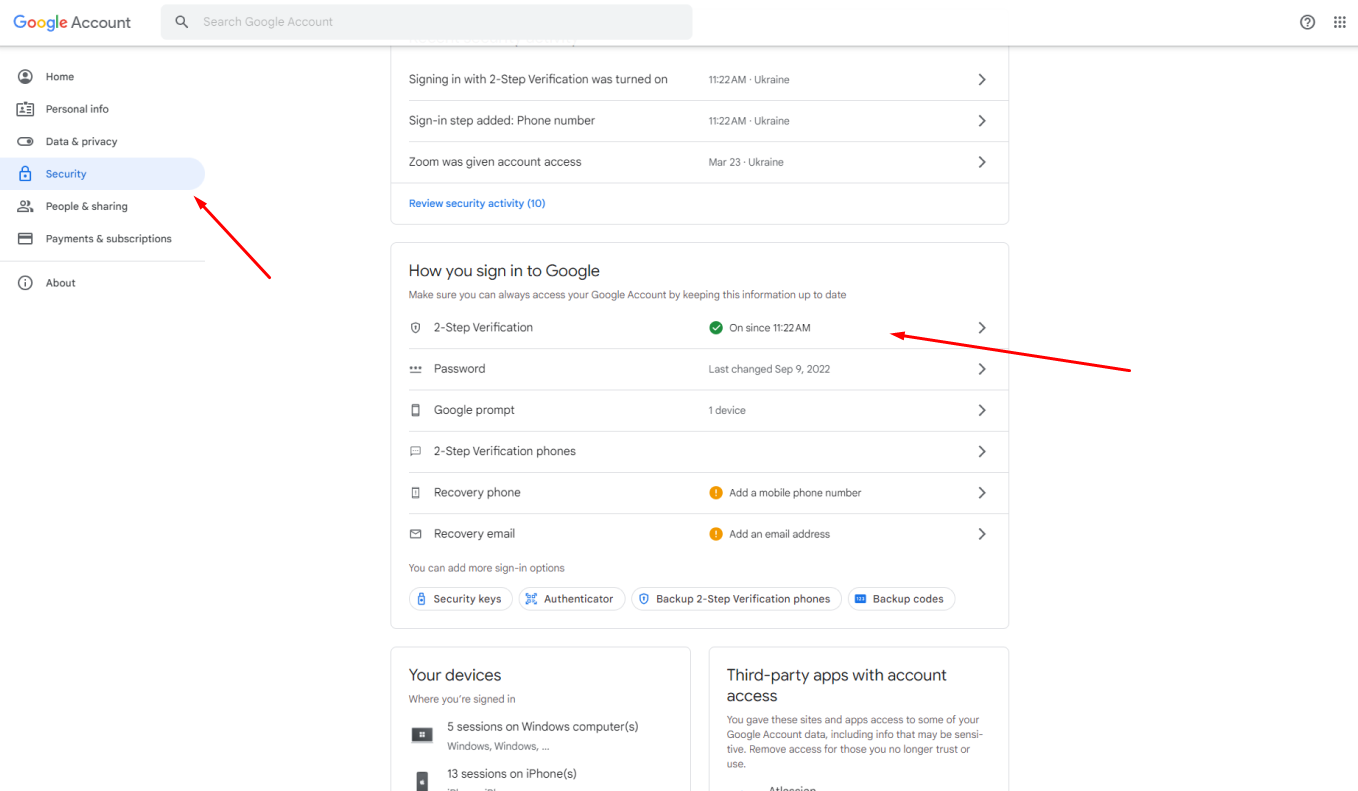
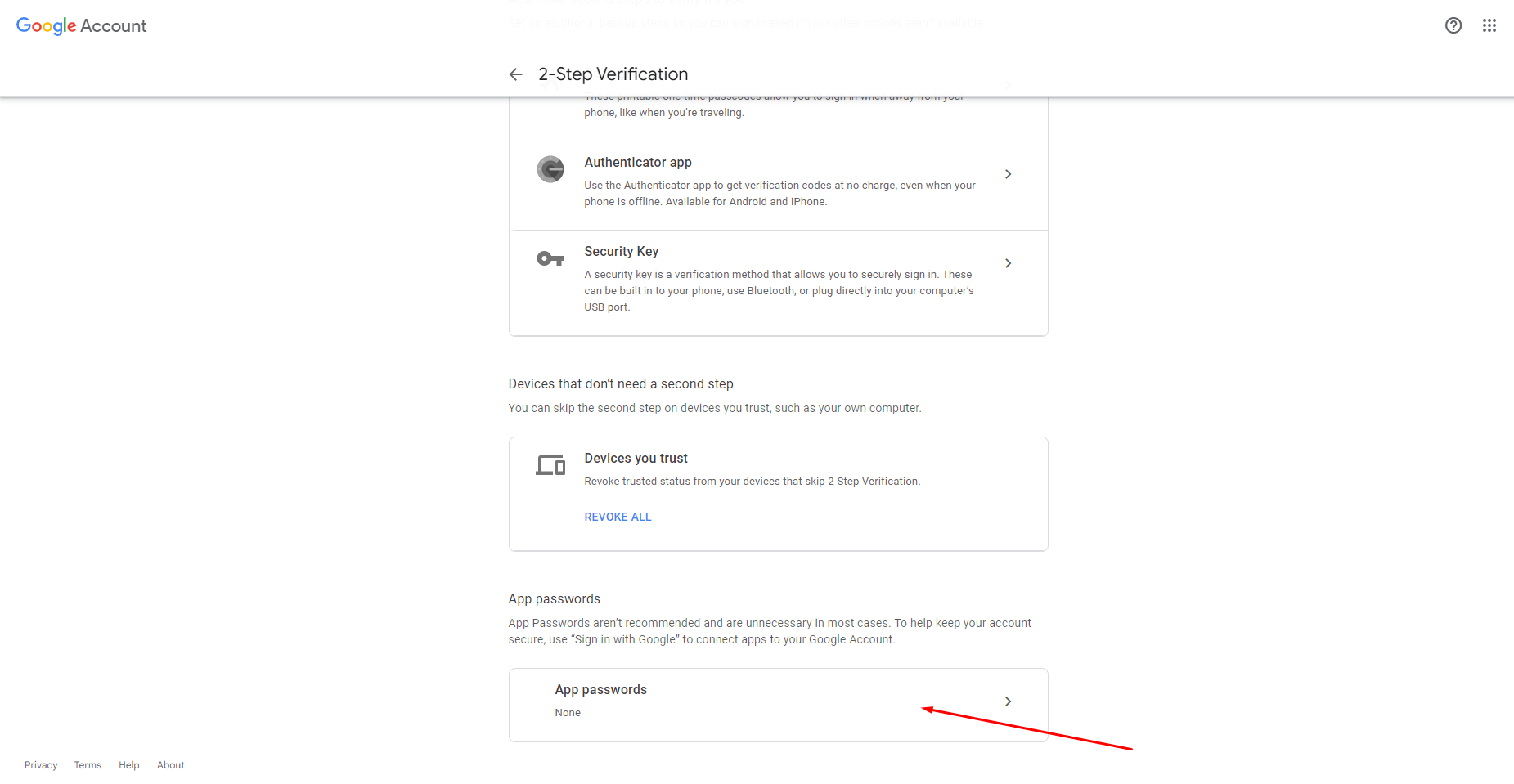
STEP 3
Now you need to enable IMAP access in your mailbox settings so that emails sent to your address are synchronized and simulate real activity in your mailbox
◾ Choose Settings > Forwarding and POP/IMAP
◾ Select Enable IMAP, and then choose Save Changes
STEP 4
Connect to Warmy with the password you generated
◾ Go to your Warmy account
◾ Click on Gmail
◾ In the right side fill out the form 👉 your email address 👉 password you generated on your Google account 👉 Your name 👉 Choose your plan
◾ Click Connect
You can watch the video instructions here How to configure Gmail?
Conclusion
Congratulations! By this point, you should understand the steps it takes to configure and use Warmy with Gmail.
Doing so not only makes software integration easier, but helps increase efficiency and productivity in the workplace by connecting different facets of a project under one platform.
Hopefully this guide has made it clear how to sync up these two services and has taught you new ways of working together.
As many know, success in the current business landscape comes from being better organized and smarter than the competition, so take advantage of what Gmail and Warmy can give you—more unified results for a better managed life.









![Text on a white and orange gradient background reads: smtp error 450 4.1.1—How to Fix It [SOLVED] in bold black and red font.](https://warmy-blog-wordpress-bucket.s3.amazonaws.com/wp-content/uploads/2026/01/06135820/SMTP-450-4.1.1.webp)